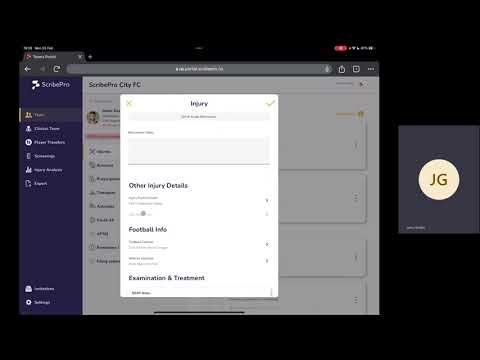I’m new here, how do I create an account on ScribePro Team?
To create a user account with ScribePro, head to the ScribePro Team Portal and click sign up.
There are two options to sign up;
- SMS: a one time code will be sent to you via SMS
- Email: a link will be sent to your email to complete authentication (this email address must be accessible on the device in which registration is taking place)
For either method, we encourage you to link an email or mobile number with your account, you will be prompted to do this during the sign up process.
I am an invited clinician, how do I create an account on ScribePro Team?
You have been invited to join a squad by the Admin of the account. This means you will receive a link, via mobile and email, to create your user account. To complete registration, you must use the same mobile number or email address that the admin has sent the invitation to.
How do I create a team?
You can create a new team in portal, just click the icon in the top right of the screen and select the + next to add a team. Once you have inputted the required team data, click the tick and your team is created! From there, you simply select add player to complete each player’s profile.
If you have received an invitation to join a squad from an existing admin, follow the link and click join team to complete the process.
I’m having trouble logging in on the mobile app
You will need to have your ‘biometrics’ enabled for the app in your mobile device settings. This will allow facial recognition or finger print identity to allow you to log in to the app.
What kind of things can I record within player profiles?
You can access player profiles from the team page and you have the following categories to record within. Each category contains a series of predetermined fields for you to select from, making data entry quick and easy.
- Reminders/Notes
- Prescriptions
- Injuries
- Illnesses
- Sports Therapies
- Activities
- Filing Cabinet
- APSQ Mental Health Screening
- (Covid-19)
Can I upload files and pictures to player profiles?
Absolutely! It’s one of our favourite tools. You can attach documents to any injury or illness episode that you upload to a player profile, but you also have the option to upload files within the filing cabinet of everyone’s profile. This means that you don’t need to assign an episode of care to each document.
How do I transfer players between squads?
When you have multiple squads, you can transfer players from one squad to another. Navigate to player transfers, select the player you would like to move, click transfer player next to the squad you would like to move them to. Don’t worry, a warning note will pop up to make sure this move is intended.
How do I search for a player throughout all my squads?
You can search all your squads for a single player by going into the Player Transfers section and using the ‘search’ bar here.
How do I download a report for a player?
The Portal allows users to review, analyse and report player data. Select the player you would like a report for, click the paper icon on the player profile, select the dates you would like included within the report and click generate. You can select whether this download is saved in PDF or CSV format.
How do I delete a player?
To delete a player from your team, select the player you wish to delete and click the wastebin logo on the top right. Don’t worry, a warning note will pop up to make sure this deletion is intended.
What are Archive Squads for?
If you have players that are no longer within your squad, but would like to maintain a record of the medical notes, please contact support@scribepro.co to discuss creating an Archive Squad that can house these players, as part of your subscription.
How do I invite another clinician to a team?
Only the admin for each squad can invite other clinicians. There is only one admin per squad, and this is who will send all invitations for the squad.
If you are the admin for the squad, you can navigate to clinical team and select add clinician. In order to invite more clinicians to your team, you will need to know their name, email address and mobile number.
How do I change the admin on a squad?
There is only one admin per squad. This role is responsible for adding and removing clinician access to the squad. If this role needs to be changed, please email support@scribepro.co.
Where can I edit my account settings?
Account settings are accessible from the cog icon on the bottom left of the menu bar. Here, you can link your mobile number and email address to enable sign in with either method.
What can I do on the portal?
The portal can be accessed via portal.scribepro.co and your login remains the same whether you are using the app or portal.
On portal, each new window or tab is treated as a new session and users will have to authenticate each time – on re-entry, users will be taken to the last team accessed.
On the portal includes;
- Account creation
- Injury/illness creation and management
- Real-time data feed of cases
- Clinical team management
- Player transfers
- Records and details of care analysis
- Patient record export
- Screening management
Can I change the language of the Portal?
Yes! If you use a browser, like Google Chrome, you can use your settings to translate the browser into any language you like.
Training Status
You can set a players’ Training Status when logging an injury or illness. You have the option to set this as Unable, Partially or Fully and can update easily as these change across the course of an injury/illness. Please note that once you have set a training status to Fully, this will stop the count for ‘days lost’ to that injury.
Playing Status
Like training status, this can be set to a Yes or No depending on whether the player is fit to play or not. This can be useful as we understand there may be times where a player may not be training or fully training, but still be available to play in matches.
How do I access the APSQ mental health screening function?
You will find this function under Screenings on the left hand menu. Your squad admin manages permissions for this, chat to them if you’d like to gain access. You can find out more information on APSQ screenings here.
Contact us
We hope this has provided you with a good insight into the ScribePro Team features and a handy guide to get you started.
If you would like some help with onboarding or just want to ask some questions, we would really like to hear from you. You can contact us at support@scribepro.co.